
Click the sun for Sunshine Database
The Sunshine Database has gone through a few updates. The look is a little different, but many of the functions are the same. We will post instructions and helpful information on this page. Please check this page frequently for helpful information and updates.
Please keep in mind that there have been a lot of changes
this year and there may be bugs in the Sunshine software. If you think that you’ve encountered a bug
email the help desk: sunshinehelpdesk@oregoncountryfair.org
Provide information on how to reproduce the bug. Screenshots are helpful.
Be aware that Sunshine is not yet very user friendly on cell phones so use a desktop if you can for now.
Sunshine Training Videos
We are creating short videos to help you learn the Sunshine Database. Stay tuned for more videos.
4/18/25 - We are ready for payments from everybody! You can pay for passes, booth fees and durables. Thank you for your patience.
More information and instructions regarding payments is available HERE.
Teen Crew Application Instructions
Deadline Extended to May 26th, 2025

When a Fair Parent logs in they may see something like this in their People column. If you see “No Wristband” you can’t be a Fair Parent and will not be able to consent for teens to apply to Teen Crew.
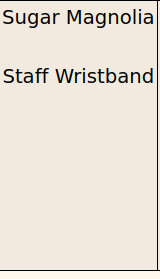
You will be able to consent if you see something like this.
If you have teens associated with you from last year you’ll see them when you log in.

If you need to add a teen, click the Add in the dependents column.
Enter the teens name and click the magnifying glass.
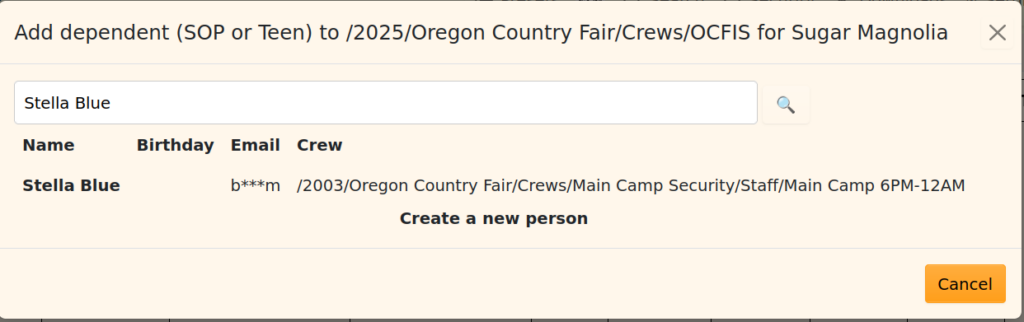
You may see something like this image.
If the listed Stella Blue is your teen, then click on them to select them.
If this isn’t your teen, then click on “Create a new person” instead.
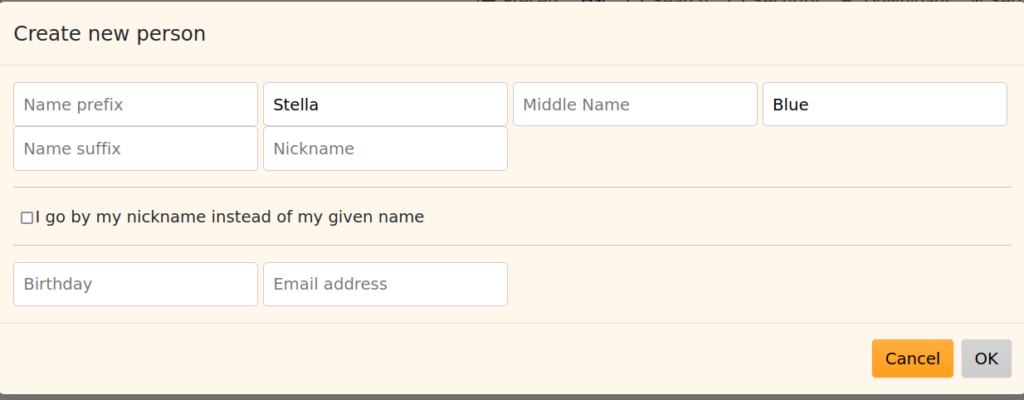
You’ll see something like this for a new Teen.
Enter their birthday in yyyy-mm-dd format and their email address. It’s strongly suggested that the teen have their own email address so that parent and child emails don’t get confused especially when a parent has more than one child.
When you click OK you’ll get a pop-up asking you to consent to be responsible for the person on site. This is for all dependents, a more specific one for Teen Crew comes later.
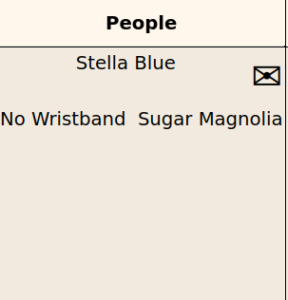
Stella needs to sign up for a Sunshine account. Click on the envelope by their name. The teen will get an email at the address that you entered for them, and they should click on it to complete their account sign-up.
Note that Sunshine pre-fills their user name using their email address; that’s just a convenience. They can select any user name that they want.
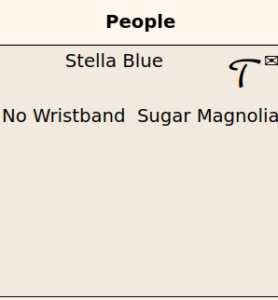
At this point, nothing can be done unless Teen Crew has enabled applications.
Once they do, you’ll see a script T near the teen’s name like the one in the image.
Note that you won’t see the T unless your teen will be 14-18 years old on 7/9/25.
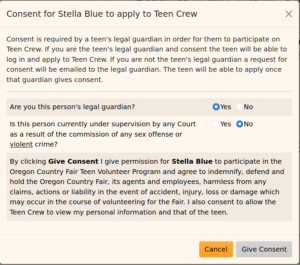
Clicking on the T brings up the Teen Crew Consent Form.
You will get an alert if you haven’t entered at least one phone number for yourself and also where you camp. Click in the Contact column to add your contact information, then the Camping column to add that information.
Please respond with the actual camping location. Your teen may not get a spot if they can’t figure out where you camp from your information.
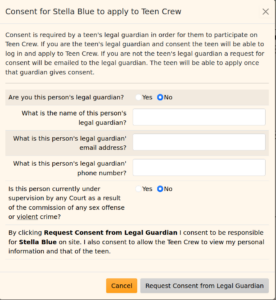
The legal guardian will be sent an email at the address that you entered that includes a link to a page where they can give consent.
If you are not the person’s legal guardian, then click no to that question. Please fill out the additional requested information that looks like this image.
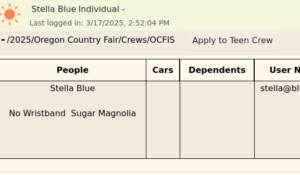
Once you (and the legal guardian if not you) have given consent, then your teen can log in and apply. If everything is OK, they will see the button to click to get the application.
Clicking that button will generate an alert if the teen doesn’t have contact and camping information filled in so they should do that first.
After that, fill out the application and click OK. Teens can reopen applications to make changes as necessary.
